Manage Scripts
Scripts are similar to remote commands and can be executed remotely on a monitored server. These can be leveraged with a particular pipeline and will automatically fire depending on your associated schedule in the pipeline. For more information about applying scripts to a pipeline, please refer to pipelines documentation
Note
As of May, 2023 release, Manage Schedules is an experimental feature and may contain bugs. Report any issues found to support@senecaxconnect.com
Accessing Scripts
1. Log in as a power user
2. Ensure experimental features is enabled for your account:
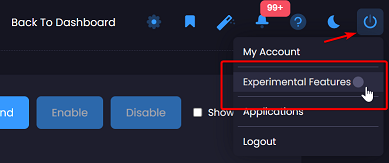
3. Click the settings icon on the header menu

3. Click on the "Scripts" menu item in the "Workflows" section
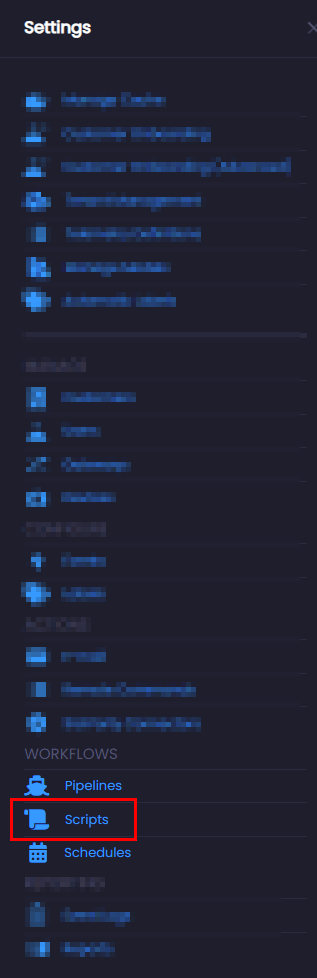
Creating a new script
1. Click on the "New Script" button
2. The editor modal will appear, you can then define the new script.
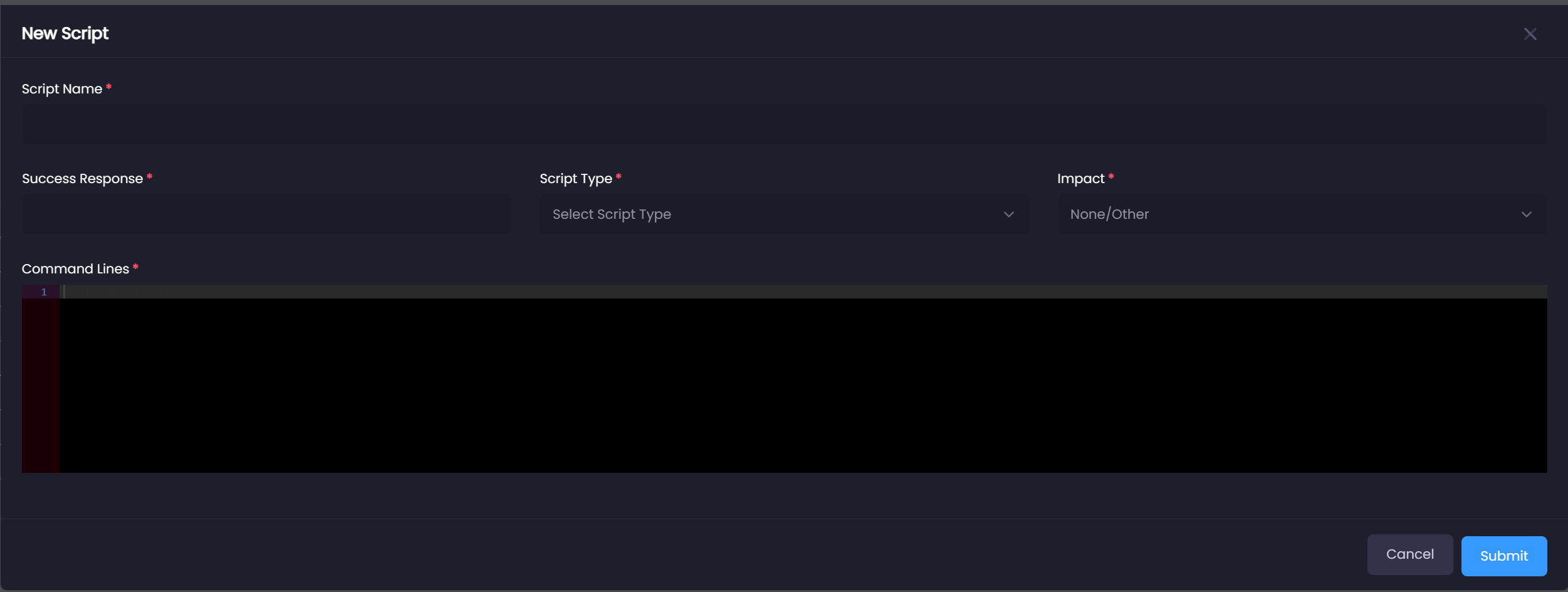
3. Once you have specified your script name, response code, and command lines, click the "Submit" button.
Updating an existing script
1. Click on the name of the script in the grid, this will open the editor modal.
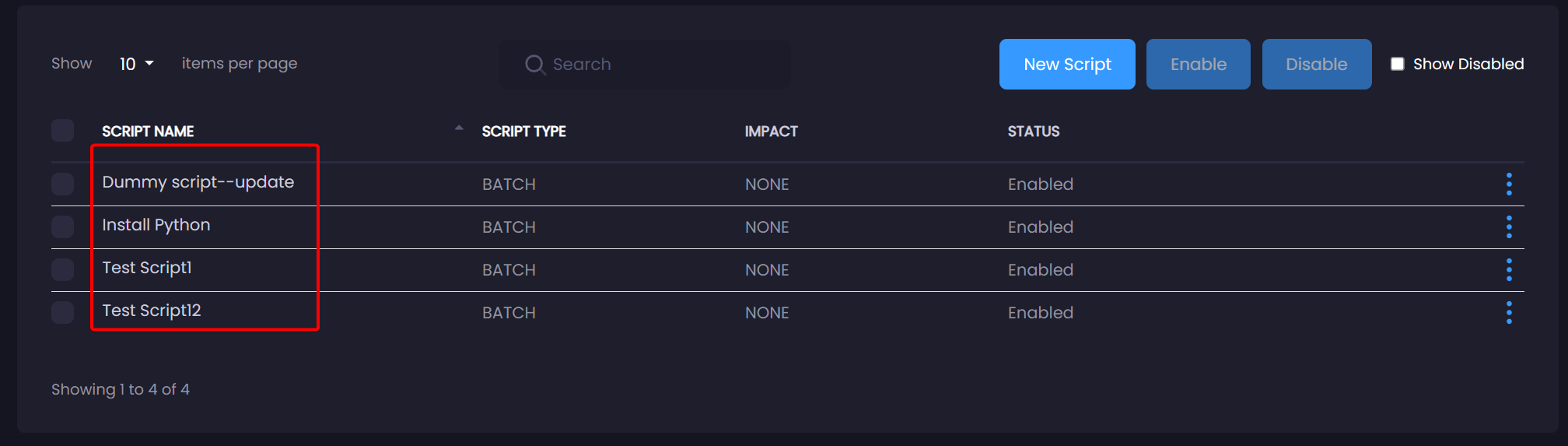
2. Make your desired changes, click the "Submit" button.
Activating or Disabling a script
1. Use the checkbox controls on the left-side of the grid to select one or more scripts in the table.
2. Click on Activate or Disable, this will allow you to disable or activate a script.