3rd Party Connectors
xConnect supports calls to 3rd party external RESTful APIs. Click here for more information on REST services.
Accessing 3rd Party Connectors
1. Log in as a power user
2. Click on the settings icon on the header menu

3. Click on the "3rd Party Connectors" menu item in the "Actions" section
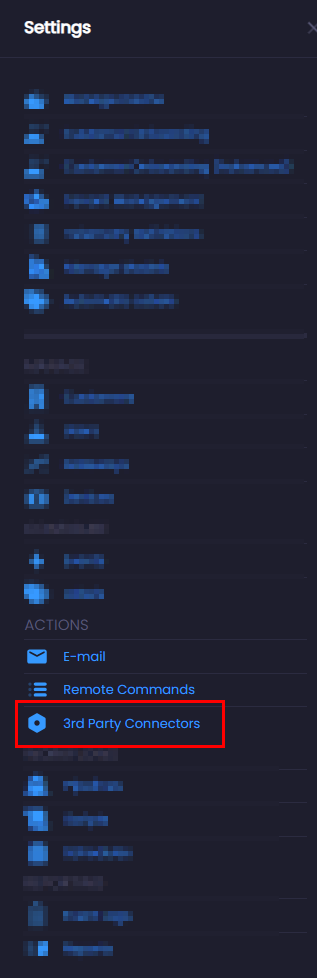
Adding / Updating a 3rd Party Connector
1. Click on the "New Connector" button -or- click on the connector name to update an existing connector.

2. The editor modal will open and enable you to add or modify a connector.
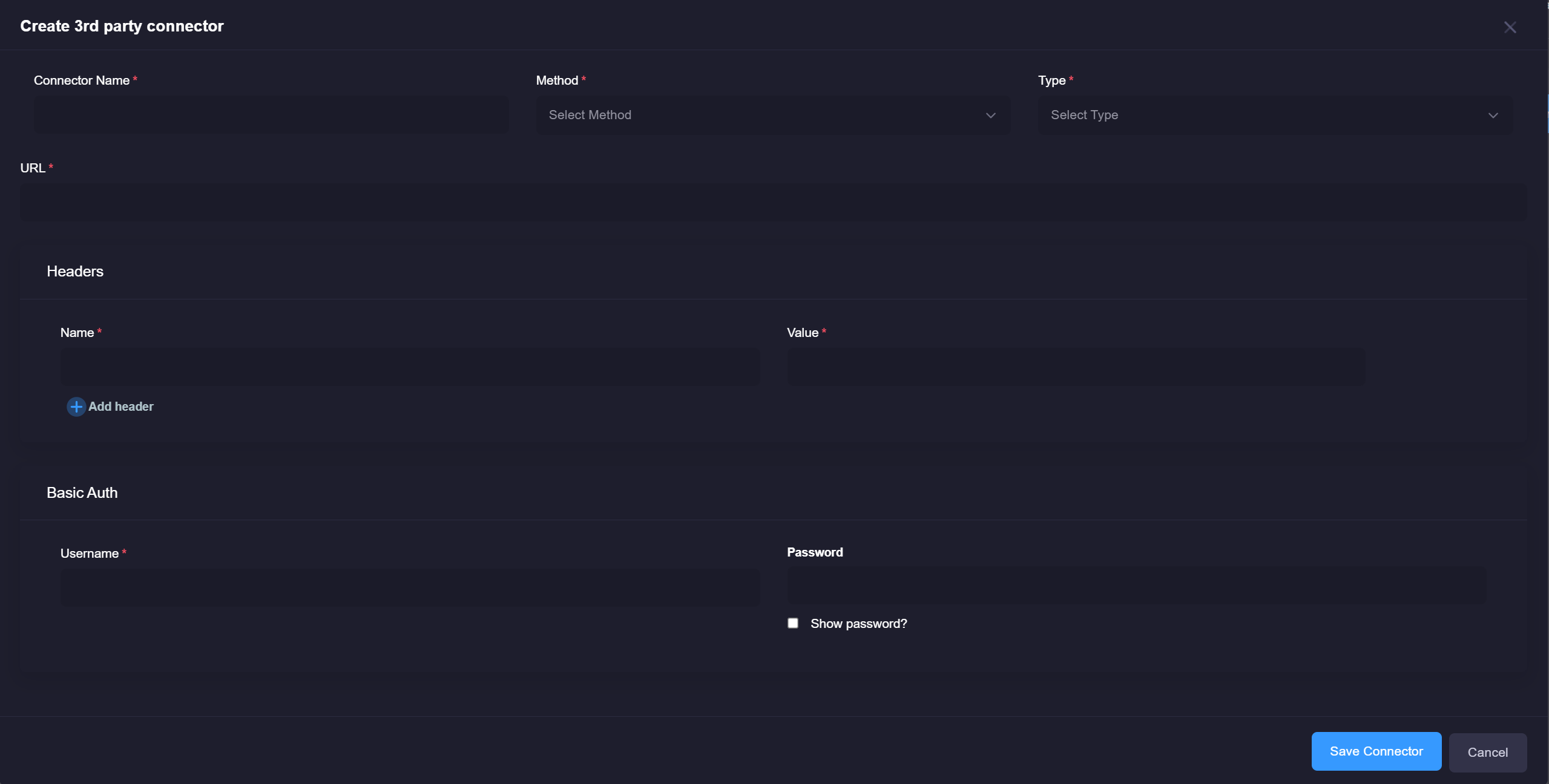
Through this editor you can specify your headers, and your body data that will be sent via HTTP POST. 3rd party connectors currently support a JSON, FORM or XML formatted object.
Activating or Disabling a connector
1. Use the checkbox controls on the left-side of the grid to select one or more connectors in the table.
2. Click on Activate or Disable, this will allow you to disable or activate a connector.